What is Fire TV?
Image quotation source: https: //www.amazon.co.jp/amazon-ldc9wz-fire-v %e5 %af %BE50BF %9cE3 %8081 %E9 %9f %b3%%A3%B0 B0%E8%E8%AA%8D%E8%AD%98%E3%83%E3%83%83%E3%82%E3%E3%E3%E3%E3%E3%E4%BB%98%E5%E5%E5%E5%E5%B1%9e/DP/B06XTXMCHR
First, let's look at what Fire TV is.
Fire TV is simply a ultra -small computer.Currently, 4K 1st generation and Cube second -generation products are sold from Amazon, and a built -in operating system called Fire OS is built.
Compared to Amazon Echo (Alexa) sold by Amazon, it has a built -in OS.Therefore, if you use Fire TV, you can do something that you could not do with Amazon Echo alone.
For example, you can connect to the Internet to watch videos on video sites, play games and play.Also, if you link with Amazon Echo, you can display content such as weather forecasts on the TV screen.
As introduced after this, Fire TV can cooperate with Amazon Echo.
The Fire TV itself has a voice input function, but if you link with Amazon Echo, you can control the TV only by voice input.
It is easy to use Fire TV and can be used immediately by simply entering the HDMI terminal on the TV.If you think that the power of videos and games is not good on your computer screen, there is a way to connect a large screen TV and Fire TV to enjoy them.
If the size is a stick type, it is as large as a USB memory and can be used without taking up space.Also, as described in the last section, Fire TV has a Fire TV Cube with a built -in Amazon Echo (Alexa), which is about 8cm square.
Voice operation is possible with Fire TV alone
There are types of Fire TV ( *) such as "Fire TV Stick" and "Fire TV Cube".First of all, I will explain how to operate Fire TV Stick without using Alexa terminals such as Amazon Echo.
* Inventory sales are continuing, but "Fire TV" has already been discontinued, and "Fire TV Stick 4K" has been released as a successor (information as of December 2020).
Fire TV is a device that allows you to operate videos and music playback, or use the attached remote control.This is a mechanism that can operate voice while pressing the microphone button attached to the Fire TV remote control.
Voice operation is convenient because it can be operated without searching for a remote control button, such as fast forwarding, rewinding, and pause.In addition, search of programs, which is troublesome for remote control operation, can be operated.The voice operation of the Fire TV is spoken as follows while pressing the microphone button on the remote control.
・ Playing the movie name on TV programs and movies "Play the movie name on Fire TV" ・ Search for TV programs and movie genres "Find genre names on Fire TV" ・ Playing "Play" ・ Temporarily pause."Teru", "resume" -Few "rewind for 5 minutes" ・ Fast forwarding “Send 5 minutes early” ・ Play from the beginning, “Show from the beginning” ・ Replay the following episodes.hand"
Fire TV can operate voice in cooperation with Amazon Echo
If Fire TV is linked with Alexa terminals such as Amazon Echo, audio operation is possible through Alexa.Fire TV alone had to press the microphone button while talking, but if you work with Amazon Echo, you will be able to operate voice such as "Alexa, ◯◯".
Even when linking Fire TV and Amazon Echo, the voice operation and command used by the Fire TV alone are the same.Amazon Echo reacts when talking to "Alexa", so he operates Alexa after saying "Alexa, plays a movie on Fire TV" or "Alexa, rewind 5 minutes".
* You can also set a wakeword other than Alexa for Amazon Echo, but here it is explained with the initial setting Alexa.
It is more convenient to link Fire TV with a smart remote control to Amazon Echo.For example, even if the TV is turned off and turns off the TV, just say "Alexa, play a movie", "open Alexa, you tube", "Alexa, play live video of ◯◯".So, Alexa turns on the TV and launches Fire TV to play videos and music.
How to link to Fire TV and Amazon Echo
If only one Fire TV device is registered in the Amazon account, Alexa will automatically complete the link process.To complete the pairing, just request an operation including "Fire TV", such as "Alexa, play a movie on Fire TV", or just tell Alexa that "Fire TV is included in Alexa".OK.
If you have two or more Fire TV, you need to select any Fire TV with the Alexa app and pair.Make sure that Amazon Echo and Fire TV are registered in the same Amazon account.
1 Confirm that the smartphone is connected to Wi-Fi 2 Install the "Alexa (Alexa) application" on the smartphone 3 From the home screen of the smartphone, the "Alexa (Alexa) application" is a tap 4 login screen, so Amazon account informationEntered and logged in 5 Automatically link with Amazon Echo "Settings" Select "Fire TV" in "TV Video" 8 "Amazon Echo" As a terminal to operate Fire TVSelect 9 Contribution Completion
Now you can operate videos and music just by talking to "Alexa (Alexa), ◯◯".Once linked to Fire TV, you can always display and manage with Alexa app.You can link with one Fire TV for one Amazon Echo.If you have two or more Fire TV terminals and want to work with Amazon Echo, you will need Amazon Echo for the number of Fire TV.
Conversely, if you have multiple Alexa (Alexa) devices such as Amazon Echo and Echo Dot, you can link those Alexa terminals to one Fire TV.However, please note that only one Alexa device can control Fire TV at a time.
How to deal with when cooperation is not good
If Fire TV and Amazon Echo cannot cooperate well, make sure that each device is connected normally.Both Fire TV and Amazon Echo require Internet connection in the same network, so you can not cooperate unless you have one of the Wi-Fi connection.
Also, make sure that the software of Fire TV and Amazon Echo is the latest version.Older versions of software may not support cooperation.
Normally, Fire TV automatically updates software, but care must be taken because if the Internet connection is unstable, it may not be automatically updated.You can check the software version and update by the following procedure.
1 Open the Fire TV remote control Open the Fire TV menu 2 Open "Settings" 3 "Open MY Fire TV" 4 Open "Version Number" 5 Display the current software version in "Software version"6 If you select "Check Update", the latest version of the software will be installed.
Amazon Echo, like Fire TV, basically has a software update automatically.To update the software version manually, talk to Amazon Echo, "Alexa (Alexa), check the software update."
If the software can be installed, the light ring attached to the top of the Amazon Echo will light up blue.Update may take about 15 minutes, so don't operate during that time.
To check the Amazon Echo software version, use the "Alexa (Alexa) app" on the smartphone in the procedure below.Don't talk to Amazon Echo during the update to prevent update errors.
1 Tap 2 "Settings" from the 2 menu of "Alexa (Alexa) App" with a smartphone 3 Update "Amazon Echo" terminal Tap 4 Tap "Device Software Version" in the "Account" Tap 5 Software Version 5 Software Version. Is displayed

Basic Fire TV functions that can be controlled by Amazon Echo
The Fire TV (for Fire TV Stick) that can control from Alexa (Alexa) devices such as Amazon Echo is as follows.
Prime video movie / TV program playback
"Alexa (Alexa), show the ◯◯ (title) (video, movie, TV program) in Fire TV."
"Alexa (Alexa) plays ◯◯ (title) (video, movie, TV program) on Fire TV."
"Alexa (Alexa), play ◯◯ (genre) ◯◯ (video, movie, TV program) on Fire TV."
Search for movies and TV programs
"Alexa (Alexa), search for ◯◯ (movie / TV program) on Fire TV"
"Alexa (Alexa), search for ◯◯ (title) (video, movie, TV program) in Fire TV."
"Alexa (Alexa), search for ◯◯ (genre) ◯◯ (video, movie, TV program) on Fire TV."
Control playback
Play / stop / stop / resume / (minutes) Return / fast forward / (minutes) Return / (minute) / (minutes) / next (next episode) ・ Show from the beginning.
In addition, you can return to the home TV home screen with "Alexa (Alexa), return to the home".You can also open, search, and regenerate apps added to Fire TV, such as "Alexa (Alexa), Open You Tube".
If you want to use Fire TV more conveniently, it is highly recommended to cooperate with Alexa devices such as Amazon Echo.
The VOD environment changes dramatically by collaboration between Fire TV and Amazon Echo
The great thing about Fire TV is that you can watch video content such as many VODs (video on demands) and YouTube.
If Fire TV and Amazon Echo are linked, how will this environment change?
The most important point is that you can operate content such as VOD and YouTube completely hands -free.
With Fire TV alone, audio operations are accepted only while pressing the microphone button on the remote control.However, if you link with Amazon Echo in advance, you can watch and search videos without button operations.
In addition, since Fire TV has an internal storage, it is possible to record videos.
Currently, VOD content that can be watched on Fire TV includes services such as Prime Video, Netflix, and Hulu.Fire TV is compatible with most video sites in addition to YouTube, and has an app that allows you to watch them in advance.
For example, if you want to watch Amazon's Prime Video, you can talk to Alexa, "Open a prime video."
Others
"Open Alexa, Netflix", "Open Alexa, Hulu", "Open Alexa, U-Next", "Alexa, Open YouTube", "Open Alexa, Open ABEMA" "Open Alexa, D Anime Storehand"
By talking, the initial screen of each VOD service is displayed on the TV screen.
Video sites vary in content that can be viewed on each site.In such a case, Fire TV will automatically search for sites where you can see the video just by talking about the work.
for example,
"Alexa, Demon Blade" "Alexa, Harry Potter", "Alexa, Beauty and the Beast"
If you say the name of the work, you will find a site where you can watch the video.
If you know a site that can be viewed in advance, you can give instructions along with the VOD service name.
In one example,
"Alexa, open" Super Fly "in Netflix," Alexa, open "Fictitious OL Diary" in Hule, "" Alexa, ABEMA, "Haikyu !!"
It feels like that.
However, many video works can be viewed on multiple VOD sites, so they may be seen not only on the VOD found in the search but also on other VOD sites.The best thing is to watch videos on the VOD site you usually use, but some of them are different from the amount charged.
In addition, if you link with Amazon Echo, you can use functions such as TV on and off and volume control.
"Alexa, turn on TV", "Alexa, turn off TV", "Alexa, increase the volume", "Alexa, lower the volume"
Just speaking the words to Amazon Echo (Alexa), they will execute those orders.
However, please be aware that some TV cannot control the volume adjustment by voice.
Fire TV Cube that can operate voice with Alexa even without Amazon Echo
As I mentioned a little at the beginning, Fire TV has "Fire TV Stick" and "Fire TV Cube".The Fire TV Stick has been explained so far, and in order to operate audio using Alexa (Alexa), Alexa such as Amazon Echo required Alexa terminals.
However, the last Fire TV Cube is a topic device that can operate Fire TV with "Alexa (Alexa), ~" even without Alexa (Alexa) terminals such as Amazon Echo.
Fire TV Cube, which is said to be the most powerful in Fire TV history, has a built -in speaker, and the device itself supports Alexa.
Just as when linked with Alexa terminals such as Amazon Echo, "Alexa (Alexa), search for action movies" to Fire TV Cube, "Alexa (Alexa), 30 seconds rewind" "Alexa (Alexa)", Find a video of ◯◯ on You Tube.
In addition, even when the TV is turned off, you can use the same functions as Amazon Echo Alexa, such as "Alexa (Alexa), what is the weather today?"。Since a remote control is also included, it is possible to operate the remote control instead of Alexa (Alexa).
Of course, you can control various devices via infrared rays, clouds, and HDMI-CECs like Alexa of Amazon Echo.For example, it is also possible to control home appliances such as "Alexa (Alexa), clean with Rumba".
Fire TV Cube, which is integrated with Amazon Echo and Fire TV, does not need to be purchased separately, so cospa is good and it is easy to manage.
If you don't have an Amazon Echo and are going to buy a Fire TV in the future, why not consider Fire TV Cube?


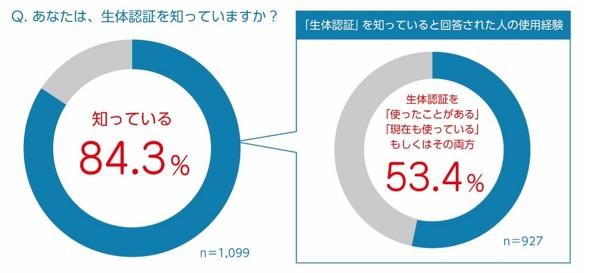

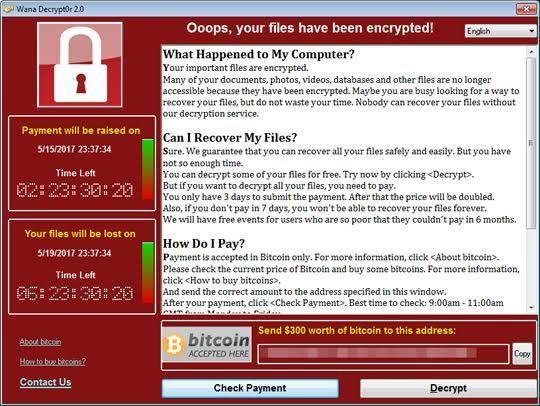
![Customized items for the new "Toyota Noah / Voxy" appear from Modellista [Tokyo Auto Salon 2022] [News]](https://website-google-hk.oss-cn-hongkong.aliyuncs.com/drawing/article_results_9/2022/3/28/2fb1fdedaad7536dd6271db30561f588_0.jpeg)
![[New Toyota Voxy (90 series)] Amplifies the characteristics of the aero body! A design that further enhances the power of the front mask! #Works direct custom deep layer 001](https://website-google-hk.oss-cn-hongkong.aliyuncs.com/drawing/article_results_9/2022/3/25/01568e2fbf021c0eaf7d013507c850a4_0.jpeg)
![[Toyota Noah / Voxy new model] Modellista releases various customized parts ... Actual vehicle exhibited at Tokyo Auto Salon](https://website-google-hk.oss-cn-hongkong.aliyuncs.com/drawing/article_results_9/2022/3/25/8268612c1e5941e62d3dfd07f8991b2f_0.jpeg)

